If you are a Google Followers Please make sure YOUR link/ blog is listed after your profile info. If it isn't .. here is some info to help you fix it..
ADD LINK INFO . When your link is missing no one can find you through the Followers Gadget and I love to visit my Followers but there are several of you that I have no idea how to find you ! So Please take a minute go to my BLOGS I ADORE / Followers and click on your picture. Directly under your profile info you should see the name of your blog if you don't then you need to go to your dashboard and open the link so we can find you ADD LINK INFO .
I look forward to visiting you all soon.

Hibiscus mutabilis ~ Confederate rose ~ Single

Confederate rose ~ Double

Iresine Blood Leaf ~ Blazin' Rose

And since I'm feeling so helpful this morning ..lol I would like to pass along some computer clean up info. I am sure some of you are like me you like playing on the computer but don't really know how to keep it running smoothly so here is some info that has worked for me . I was getting the dreaded " your Virtual Memory is to low .. so in hopes of not having to take my computer in to be serviced I did some cleaning .. This info came from WISE BREAD A great Personal Finance site that my gal friend Lynn shared with me.
Make Your Computer Faster Instead of Buying a New One
Posted: 09 Sep 2009 10:00 AM PDT
By WC Porter
Buying a new computer can be a very exciting time...until you get the bill.
What most people don't realize is that you don't need a Quad Core chip for email and Internet browsing.
But after you've had your computer for a while and it starts to get sluggish, a lot of people start thinking that a fancy, new machine will cure what ails them.
You Don't Need a New Machine
That's the good news. The bad news? You'll have to run a whole bunch of programs to get your computer running smoother and faster.But fear not, computer newbies! I'm here to walk you through every step of the way.
Note: I know a lot of you aren't fond of installing new programs onto your computers, but these are all free programs that come highly recommended and can be downloaded from CNET, a trusted authority on all things tech. There are several programs that do what these programs do -- these are just the ones I use and trust.
Step #1: Virus and Spyware Protection
- Download AVG Antivirus
- Install it, run it, and set up a regular schedule to run once a week, so that you don't have to worry/remember to do this manually
- Download Spybot Search and Destroy
- Same thing: install it, run it, and set up a regular schedule to run once a week. I like Wednesdays at 2:00am. I'd also schedule a weekly update to make sure you're scanning the latest viruses too.
Step #2: Clean the Registry
A computer's registry is basically a map of where everything in the computer is located. Over time it can get cluttered and cramped, so it's good to clean it up every now and then.- Download CCleaner
- Install it and run it.
- The great thing about CCleaner is that you can clean the registry, clean up space on your PC's hard drive from things like temporary internet files, and you can also de-activate startup programs, which we'll get to in a minute.
- Run the registry tool and the cleaner tool.
Step #3: Defrag the Hard Drive
Hard drives are like your closet: sometimes you need to clean them out and put things back in order for everything to run nice and smooth.- Download Smart Defrag
- Install it and run the Analyze feature, which will tell you if you need to defrag the thing or not. How easy is that?
- Set up a regular schedule so you don't have to worry about it. Let's do this one once a week too.
Step #4: Quick Startup
Does your PC take forever to get booted up? Most of the time, it's because so many programs are trying to launch right when the computer is starting up. Turning off a lot of the unnecessary programs will help speed things up.- Open CCleaner
- Go to Tools --> Startup
- Disable programs that you don't really need to have open right away. If you're not sure, write them all down (or take a screenshot by hitting the "PrtScn" button and pasting it into Paint) and see what happens when you remove them. You can always add them back later if something doesn't look right. I only have five things set to run at startup and a whole bunch are grayed out.
Step #5: More RAM
There are several things you can physically do to boost performance: from overlocking to upgrading your processor. But you have to be pretty handy with tools and computers to do all of that. The easiest thing to install on a computer, however, is RAM. RAM is like the workspace your computer has to do work. If you're running a music program like Winamp, Microsoft Word, Excel, and have an Internet Browser open, that takes a lot of workspace to make sure things are nice and fast.- Go to 4 All Memory (again, my personal pick—and no they're not paying me)
- Pick out which computer you have with any of their handy tools. It's really easy and kind of fun.
- Buy as much RAM as your computer will allow you. You may want to double check in your manual to make sure you buy just enough and not too much.
- Buy it.
- Install it. This sounds complicated, but it's as easy as putting a Nintendo cartridge into its slot. Really.
Enjoy!
Your computer should be noticeably faster now. Don't forget to uninstall any old programs you don't need anymore that are just taking up space. The more free space in your hard drive, the better.If you don't see enough of a boost in performance, congratulations! You have done your due diligence and you've earned the right to actually say "I need a new PC."
~~~~~~
I did not add more Ram but will be doing it in the future or should I say one of my nieces /nephews ..lol will be adding it for me..lol The only other thing I did was move all of my pictures to a Web album because they do take up a lot of space .. At this moment everything seems to be running smooth ..
Have a fun day ya'll I'm off Miss Lois has a project for me this morning ... oh no !!!
hugs, Cherry






































.jpg)



.png)





.png)





.jpg)













































































































































































































































.jpg)


















































.jpg)

.JPG)






















.jpg)
















.JPG)






















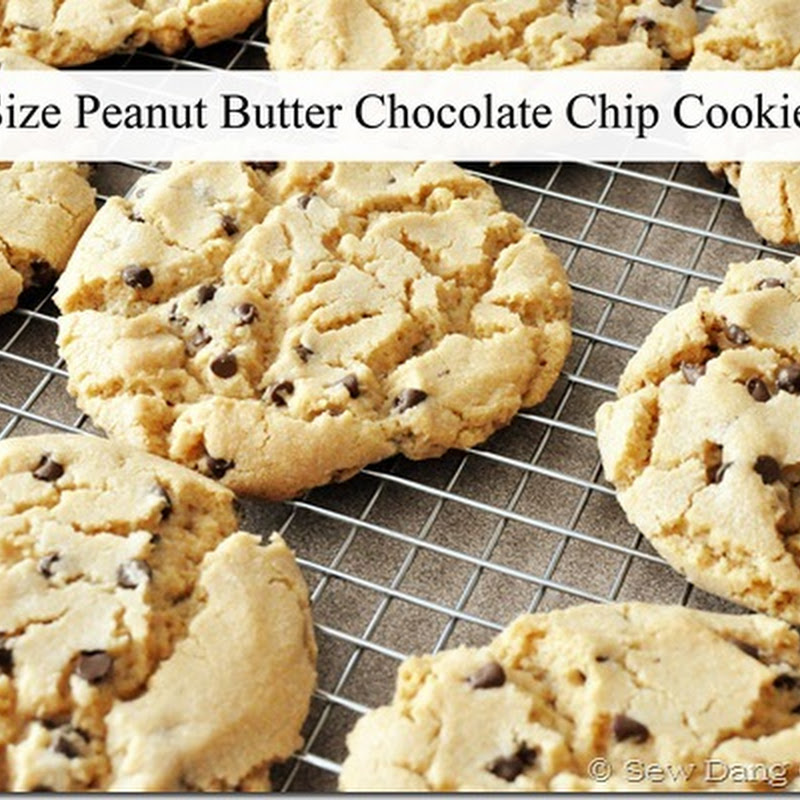






















Cherry, thanks for the tutorial.
ReplyDeleteScott
HI Cherry thanks for leaving mention of me on your blog for Out Door Wed that was so sweet of you. I got a bit overwhelmed so I was late coming to thank you! but thank you so much! Have a wonderful day sweets!
ReplyDeleteSo many great tips! And you gave such detail. I'm printing this post out for future reference. Thanks so much! -Jackie
ReplyDeleteLoved your post yesterday, Cherry.
ReplyDeleteShowing this post today to DH! TY for sharing.
Have a snuggly warm eve. TTFN ~Marydon
Oh my dear Cherry ... see, you really are a 'peach'! You must be reading my mind (computer). In the market for a new one, I will try your tutorial advice first ... and (hug) you later :)
ReplyDeleteHoly smokes! How did you learn all of this stuff. I thought I was decently adept at all things computer but you just reminded me I am so not! Thanks for all the good info!
ReplyDelete